営業時間:平日 9:00〜18:00(土日祝休)
- ホーム
- Zoom Integration
Zoom Integration
Connect to Zoom
Leeum Smile! After logging in to the management screen, click the purple システム設定 tab at the top of the screen - [Zoom連携設定].
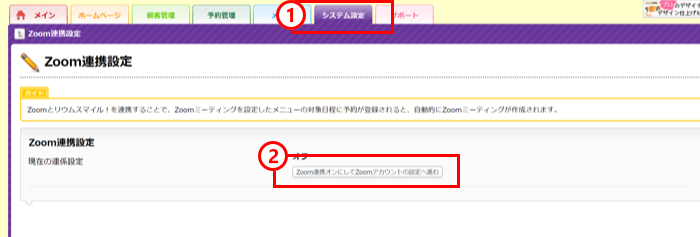
The [Zoom連携設定] screen will be displayed, so click the [Zoom連携オンにしてZoomアカウントの設定へ進む] button.
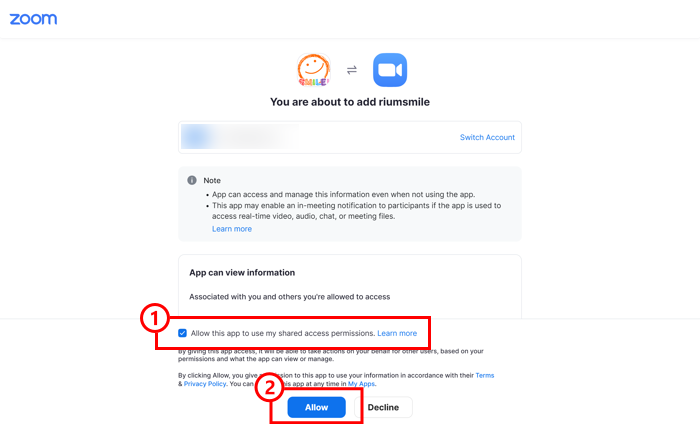
(1) put a check
(2) Click the "Allow" button.
This completes the Zoom linkage.
Disconnect Zoom
Leeum Smile! After logging in to the management screen, click the purple システム設定 tab at the top of the screen - [Zoom連携設定].
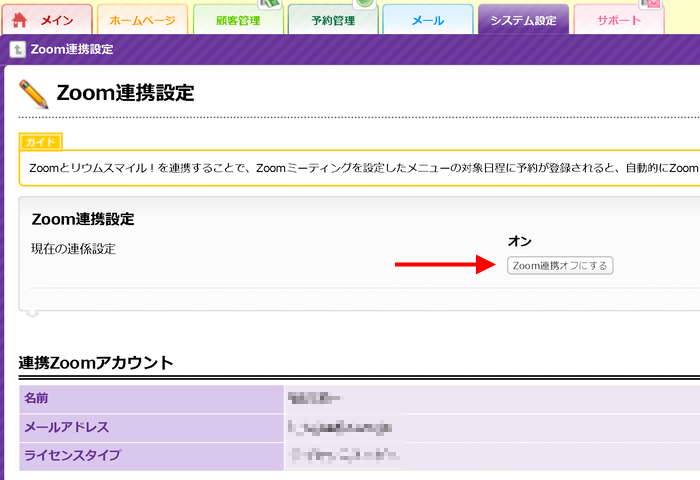
The [Zoom連携設定] screen will be displayed, so click the [Zoom連携オフにする] button.
Usage
When the Zoom meeting URL is notified to the person who made the reservation in the Zoom reservation form, or when the reservation slot is created by checking "Create the Zoom meeting immediately after creating the reservation slot" on the "Reservation management" tab screen, A Zoom meeting URL will be issued.
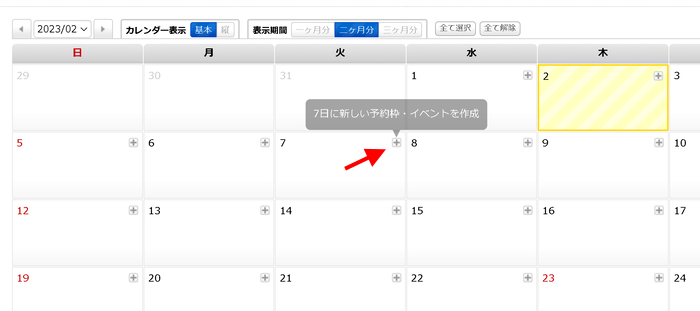
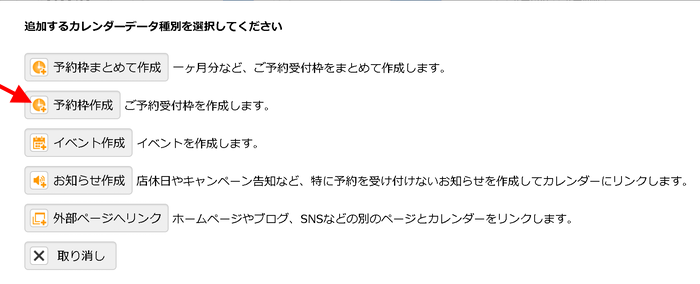
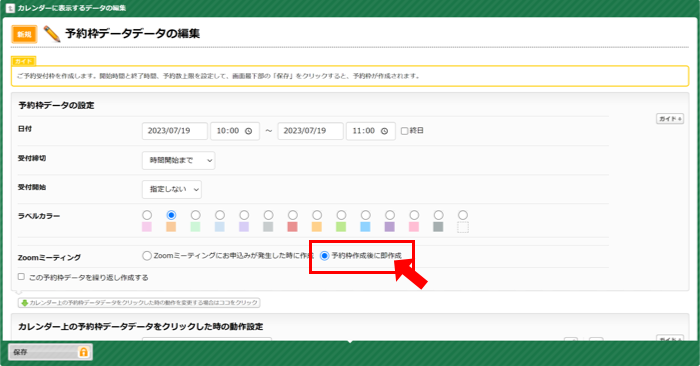
「予約管理」tab - Click the [+] button in any date column - Check 「Zoomミーティングを予約枠作成後に即作成」 to create a reservation slot and a Zoom meeting URL will be issued.
If you check 「Zoomミーティングにお申込みが発生した時に作成」, the Zoom meeting URL will be issued at the timing when there is an application in the reservation frame and the Zoom meeting URL tag is sent by automatic reply mail etc. .
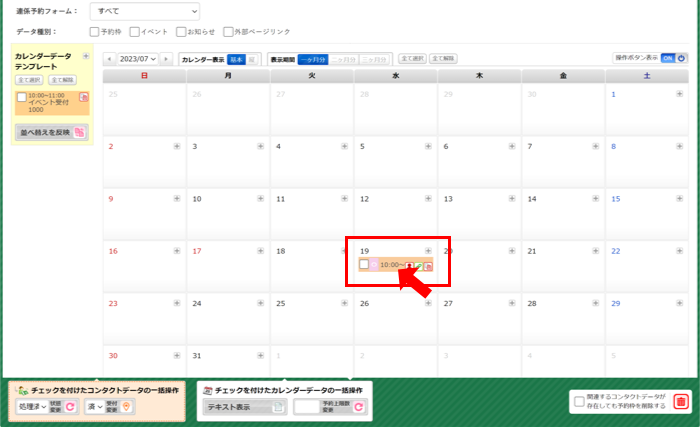
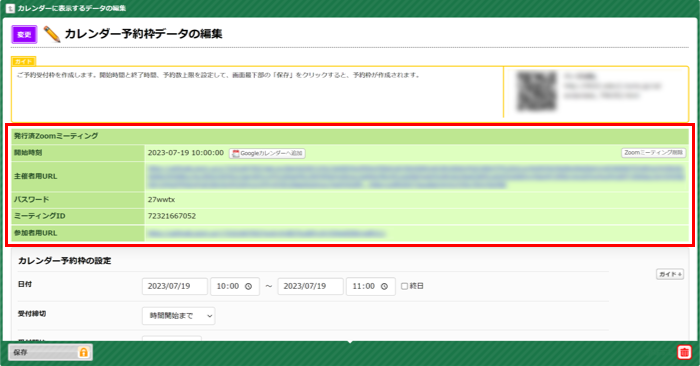
Contact Support
Our support team is available from 9am to 6pm JST Monday to Friday.
You can receive support by sending Inquiry





















